Open XLS File
Information, tips and instructions
Open XLS File on Mac OS
If you need to open XLS files on Mac operating system and you don't want to purchase Microsoft Office subscription the easiest way to do it would be by using Microsoft OneDrive spreadsheet import and editing capabilities.
Below we describe how to quickly import XLS or XLSX file into Microsoft OneDrive and view its contents.
Open your favorite browser and navigate to Microsoft OneDrive by typing https://onedrive.live.com/ into the address bar.
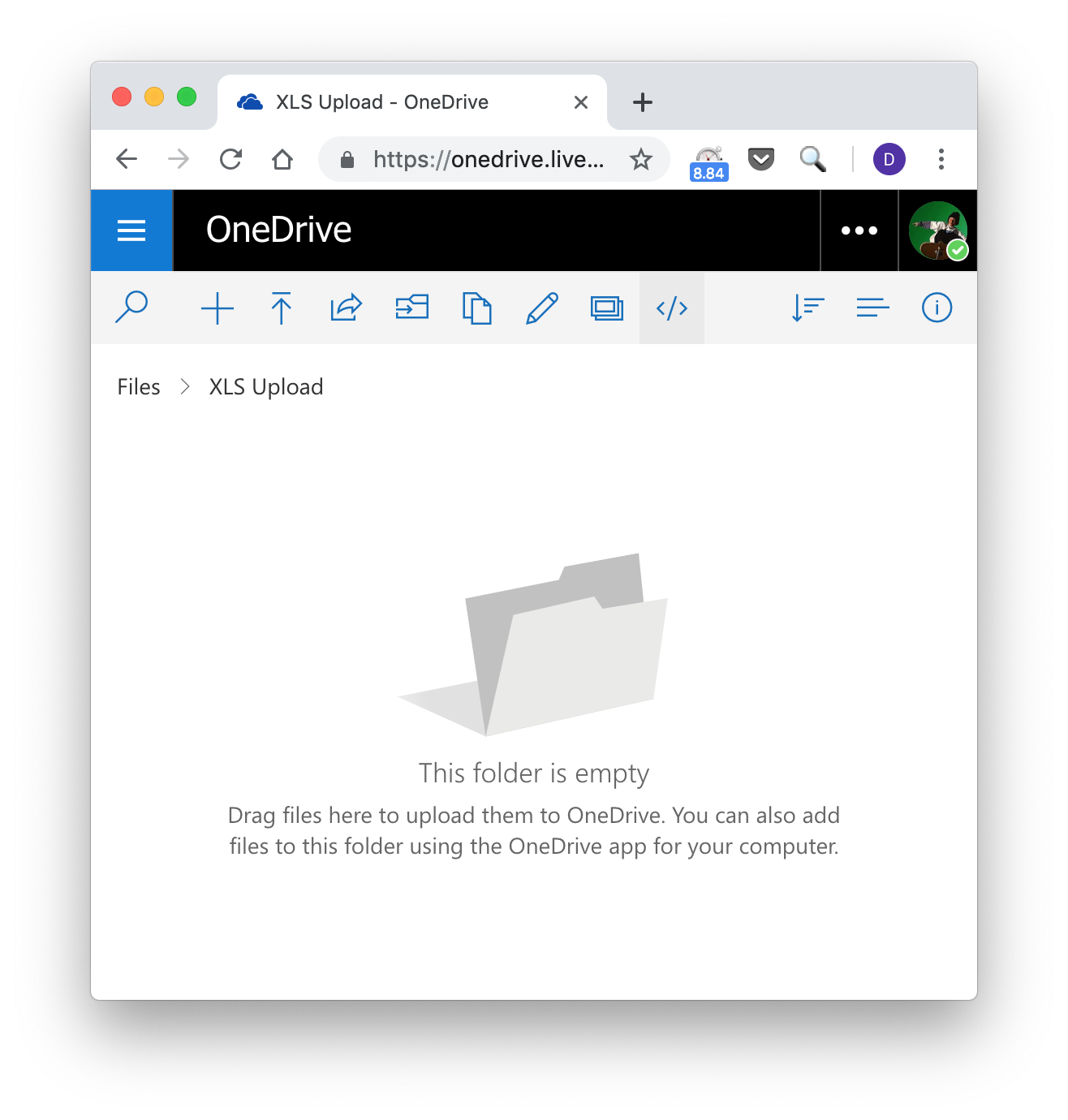
If you are not yet logged in with your OneDrive account proceed with login or create an account if you dot't have one. OneDrive interface will load. Navigate to a folder where you want to place your XLS or XLSX file. Click on "Upload" button (typically it looks like an arrow pointing up with a dash on top of it). Select a file you want to upload and click "Open".
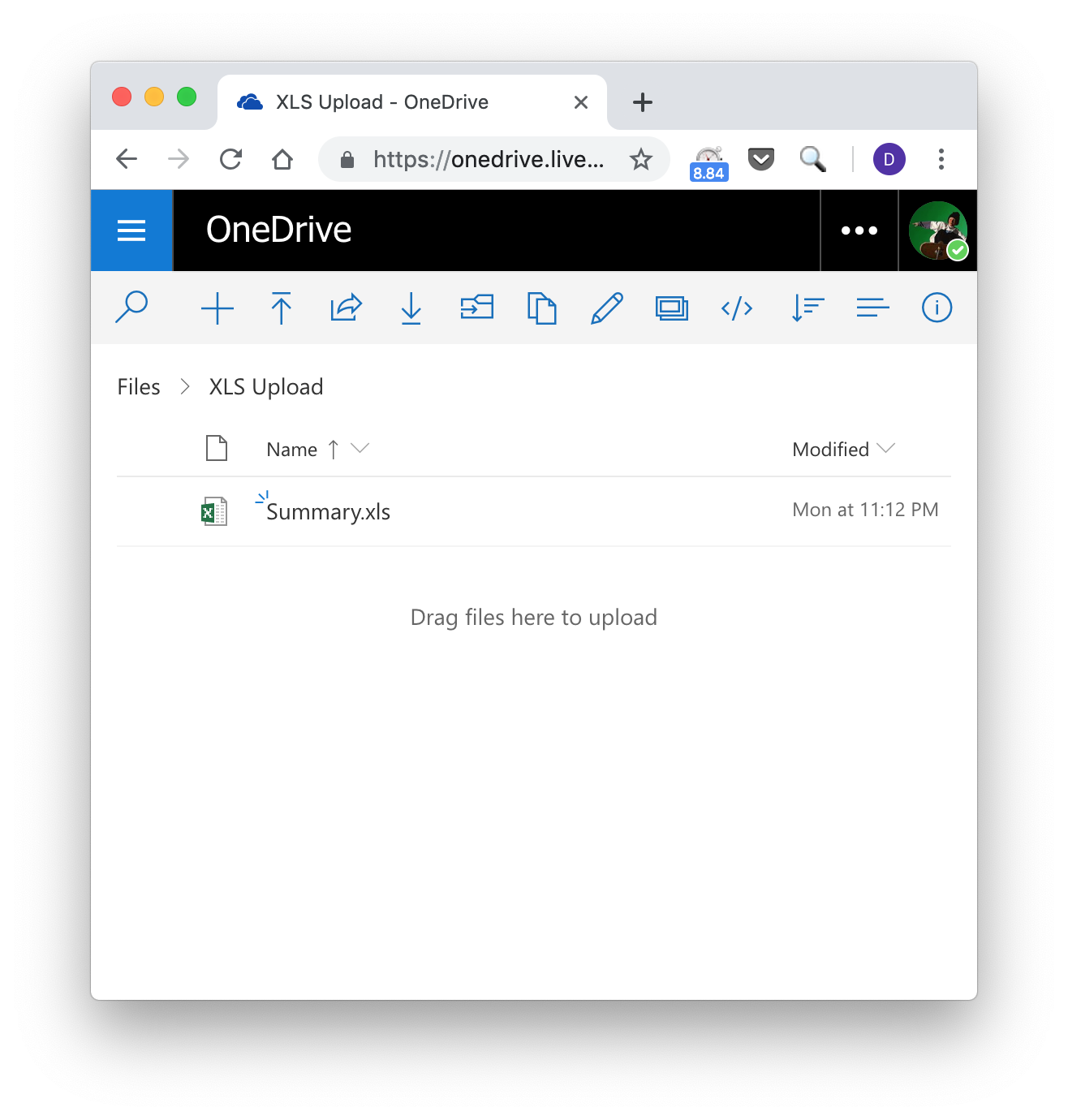 Once file is uploaded you are ready to open it by clicking on it. When you click on the file first time OneDrive will automatically convert it to online Microsoft Office document format and open it in online spreadsheet editor.
Once file is uploaded you are ready to open it by clicking on it. When you click on the file first time OneDrive will automatically convert it to online Microsoft Office document format and open it in online spreadsheet editor.
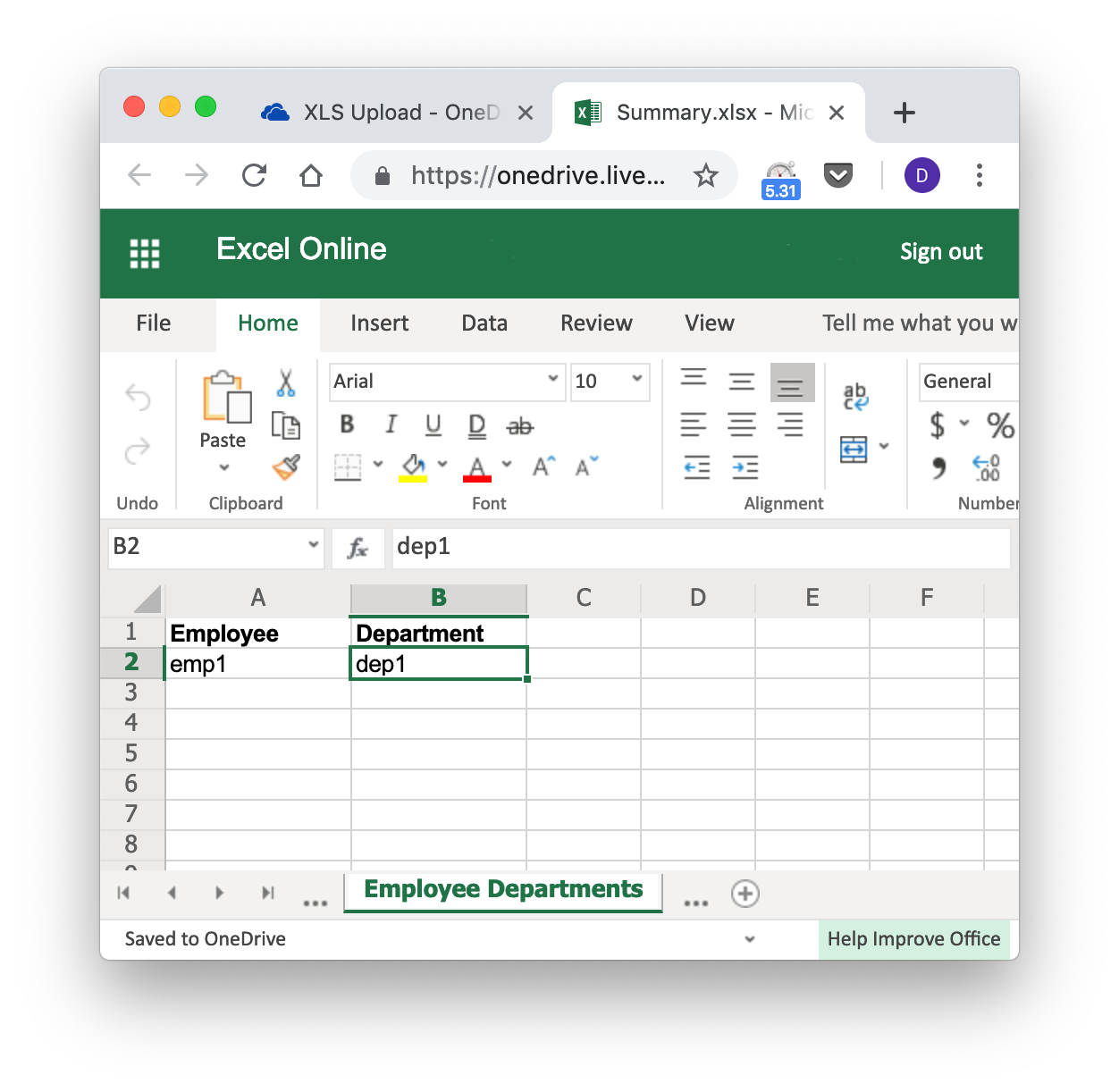
If you wanted to view what is inside the XLS or XLSX file you will be able to do it using Microsoft online spreadsheet editor. If you need to convert this file to a different format you can choose File->Save As... from the onlne spreadsheet editor menu. This will display the following dialog.
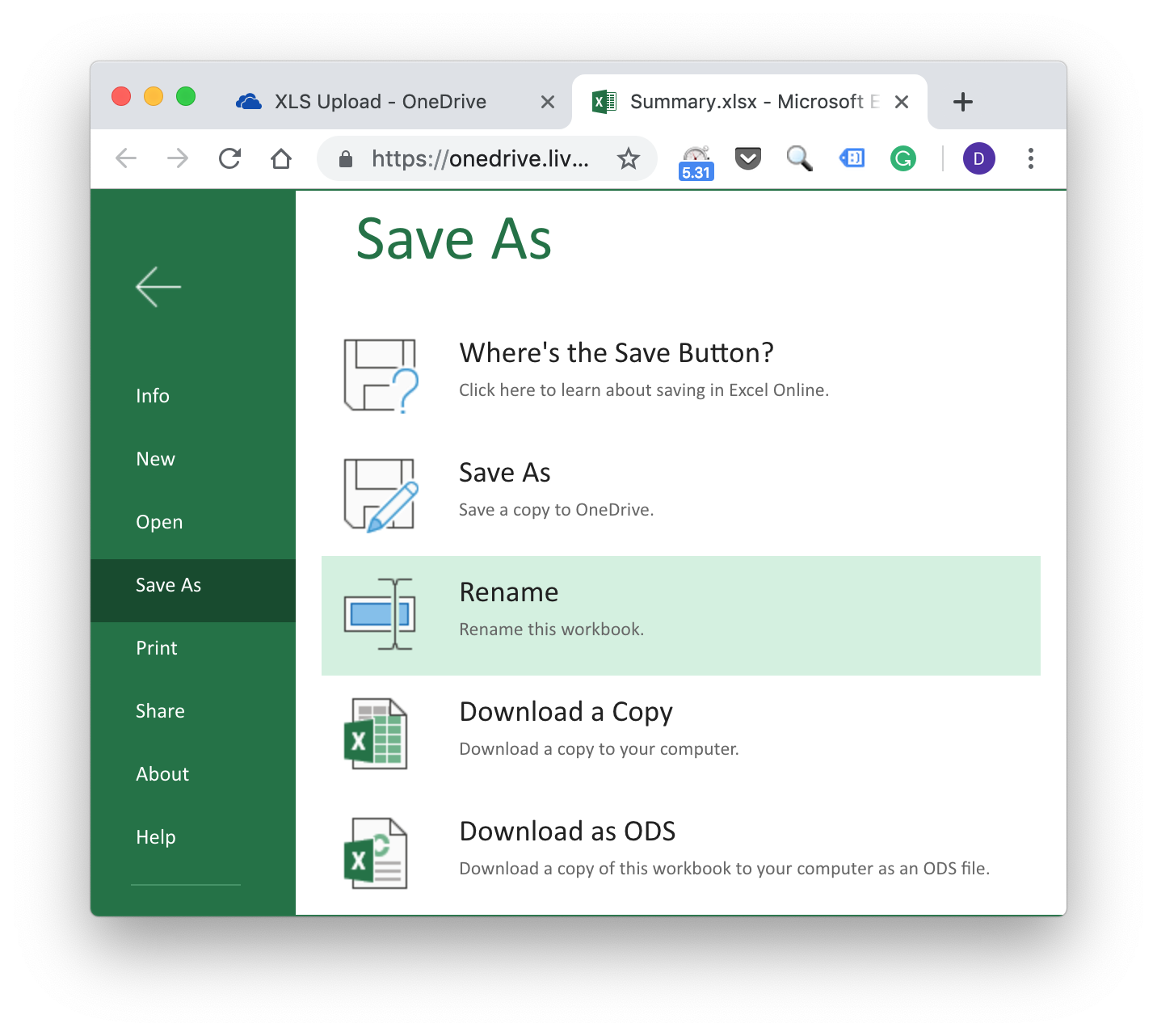
From this dialog you can save document in OpenDocument format (Download as ODS) or download a copy of document with your changes in XLSX format.
| Extension Details | |
|---|---|
 Microsoft Excel Document Microsoft Excel Document | |
| MIME Type | |
 application/excel application/excel application/vnd.ms-excel application/vnd.ms-excel application/x-excel application/x-excel application/x-msexcel application/x-msexcel
| |
| Opens with | |
 Microsoft Excel Microsoft Excel |
